PAY YOUR LOAN ONLINE
Our Loan Payment Center enables First Midwest loan clients to make one-time or recurring payments to their Personal, Auto, or Home Equity Line or Loan. Our system is simple and safe.
- Make payments from any checking or savings account
- Create automatic, recurring payments, so your payment is always on time.
- Choose when your payment is drawn from your account
- Make payments to principal
- Save and nickname payment methods for future use
Get started with our Loan Payment Center today. You just need your loan number and zip code for the one-time enrollment process.
If you would like to pay your home mortgage loan, please visit Old National Bank’s Mortgage Manager.
For questions on how to use Loan Payment Center, visit our frequently asked questions page.
How To Use the Loan Payment Center
View our step-by-step instructions on how to use the Loan Payment Center to make a Personal, Auto, or Home Equity Line or Loan payment:
- Clients first need to complete a one-time enrollment process. Click the ‘sign up’ button along the top right rail of the login page. You will be sent to our enrollment page.

- Enter your loan account number and zip code associated with the loan. Be sure to EXCLUDE any leading zeros when you enter your account number (for example if the account number is 0000234, please enter 234 as your account number) and any numbers following a dash (for example, exclude “-00001”).
Click continue, and create your profile and confirm enrollment. Note that sometimes your full name can appear in the “First Name” field. Simply delete any incorrect information during your enrollment. You are now ready to use the Loan Payment Center. Please log in. - You will now need to add a method of payment. Select the ‘Profile’ tab and click ‘Methods of Payment.‘ Navigate to ‘Add Method of Payment.’ Fill out the requested information and click submit.
As a reminder, your account number can be found on your bank statement, or along the bottom of a check from that account. Your routing number can be found along the bottom of a check or on your bank’s website.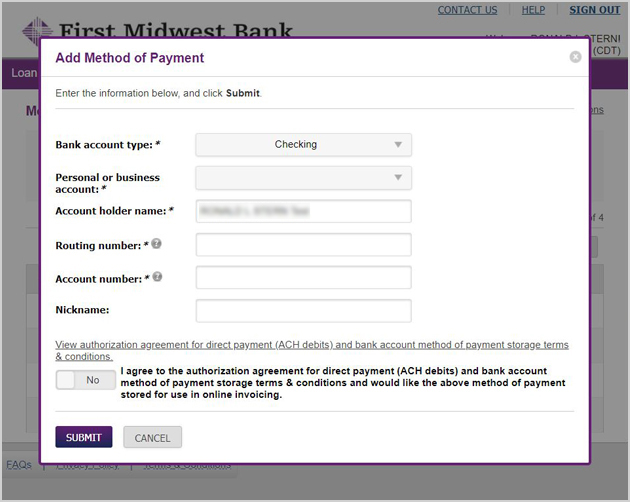
- You are set to begin making loan payments. Select the ‘Accounts’ tab and click ‘Pay Accounts.’ Choose the account you would like to pay.

- Fill out the requested information. Note that the ‘Principal’ field represents additional principal that you would like to pay against your loan. The principal required as part of your monthly payment is included in the payment amount. When your information is complete, click ‘Pay Selected’.

- Confirm your payment by clicking ‘Make Payment.’ You are now done making your payment.

- To set up a recurring payment, select the ‘Payments’ tab and click ‘Automatic Payment Rules.’ Click ‘Add Auto Pay Rule’ at the lower right.
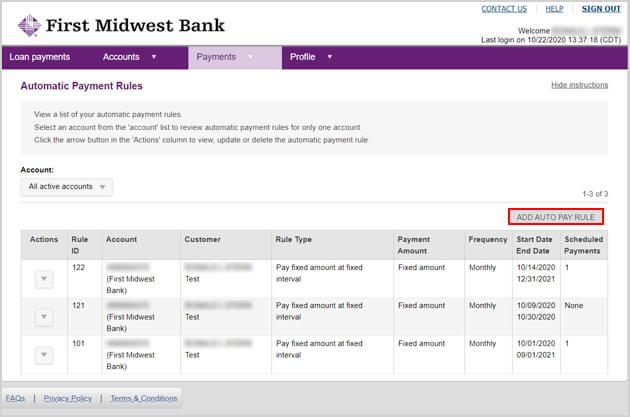
- Select the loan account you would like to pay automatically, and then choose the bank account that will fund your automatic payments. Next, choose the frequency of your payments, the amount you would like to pay, and when you want the auto payments to begin and end.

-
Click ‘Continue’ and review your choices. If they are correct, click ‘Submit’ to confirm your new Auto Pay Rule. The new rule will appear on the list of ‘Automatic Payment Rules’ you have created.
If you have any questions about your payment or account, please contact Customer Care at 800-322-3623.
